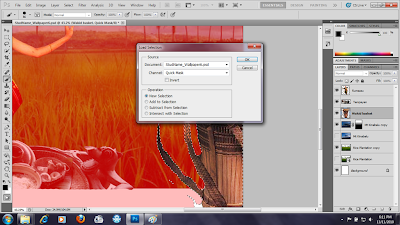Hello, picture above is the original picture. For exercise 2, I have to make better improvements on my picture which i did.
This is my final product (picture above) for exercise 2. Compared to my last exercise 1, in exercise 2, I added some special effects on my personal photo. Notice the harry potter font "Dead Already", fire effect, and blood on the face, plus the cracked skin on it.
Monday, December 27, 2010
Sunday, November 21, 2010
Wallpapper: Tadau Kaamatan (Harvest Festival)..PART 2
I felt that my wallpaper isn't like a wallpaper rather that it some how looks like a poster so I decided to make corrections to really make it look like a wallpaper. Here's what I did (BELOW):
I go to Image>Image Rotation>90'CW to rotate the whole image of the wallpaper.
I removed the 'Top' and 'Bottom' layer.
I then select the layer 'Rice plantation' and pressed shortkey [ALT] + [T] to be able to rotate and resize the layer. I did this same step on the layers 'Sumazau', 'Mt Kinabalu copy', 'Tempayan' and 'Wakid basket'.
I removed the typographies from the wallpaper.
I then retype 'TADAU KAAMATAN (Harvest Festival)'; 'Annually celebrated every year in Sabah, Malaysia on 30th & 31st May' for the typography and adjusted the position of the typographies.
Picture above is the final output. That's all and it is done!
I go to Image>Image Rotation>90'CW to rotate the whole image of the wallpaper.
I removed the 'Top' and 'Bottom' layer.
I then select the layer 'Rice plantation' and pressed shortkey [ALT] + [T] to be able to rotate and resize the layer. I did this same step on the layers 'Sumazau', 'Mt Kinabalu copy', 'Tempayan' and 'Wakid basket'.
I removed the typographies from the wallpaper.
I then retype 'TADAU KAAMATAN (Harvest Festival)'; 'Annually celebrated every year in Sabah, Malaysia on 30th & 31st May' for the typography and adjusted the position of the typographies.
Picture above is the final output. That's all and it is done!
Wednesday, November 17, 2010
Wallpapper: Tadau Kaamatan (Harvest Festival)..PART 1
This is it My wallpaper themed festival. This is how I did it:
First, I go to File>New. In the New settings I changed the preset to 'International Paper' and its sizes I chose is A4 and then I clicked 'OK'.
Second, I dragged the picture of 'Rice plantation' from one of my pictures folder into the photoshop, adjusted the size and select 'Place' when I'm satisfied with the new size. I duplicated the 'Rice plantation' layer, just in case if anything goes wrong and I don't have to redrag the picture from one my folders. I also uncheck the view on the original 'Rice plantation'.
I did the same for another picture that I dragged into the photoshop but I first lowered the opacity to 51% so that I can see clearly on how should resize it and 'Place' the image when I'm satisfied with it. By the way, I used the zoom-in and zoom-out with this shortkey: [ALT] + [mouse roller].
I renamed the new layer to 'Mt Kinabalu', changed its opacity to 100% and made a duplicate the layer of it. 'Mt Kinabalu copy' is generated and I unchecked the view on the original layer 'Mt Kinabalu'.
I then select 'Add Vector Mask' to create a vector mask layer for the 'Mt Kinabalu copy' layer.
I selected the 'Gradient tool' and create a line by simply draging the pointer from top to bottom. As a result, the 'Mt Kinabalu copy' is blend in with the layer 'Rice plantation copy'.
I set the blend option for the layer 'Mt Kinabalu copy' from 'Normal' to 'Multiply'. This changes the color tones on the layer.
On the layer 'Rice plantation copy', I wanted to retouch the rice plantation field so I used the dodge tool to brighten it up by simply mouse-drag-click on certain parts of the field. I also used the burn tool especially on the hill side by using this shortkey: [ALT] + [Left-click mouse] to darken it a bit. I did the same thing on the 'Mt Kinabalu copy' layer as I wanted to give a bit drama to it.
Next, I go to File>New, preset it to 'International paper' with its size set to A4 and clicked 'OK' when I'm done. Then, I set the two A4 size artboard side by side so that I can compare the images I will put on.
I dragged the picture that I want to use into the new file in the photoshop. As you can see, I carefully resized the picture of the couple doing the Sumazau dance and rasterized it so that I can use the 'Quick Selection tool' on it which I did. Using the tool I select on the whole body of the couple.
I dragged the couple to another artboard where there's rice plantation on it. I renamed the new layer as 'Sumazau'.
When I'm done with compositioning the 'Sumazau' layer, I create a new file with the same setting as the present one and put it side by side like the picture above. I dragged the picture of tempayan from one of my folders into the new file in the photoshop. I rasterized the picture and used the Quick selection tool again so that I can dragged it to place it behind the 'Sumazau' layer. The 'it' is refered as the 'Tempayan' layer.
Next, again, I create a new file by going to File>New, the settings is the same as the previous ones. From my pictures folder, I dragged the picture of 'Wakid basket' into the new file in the photoshop and selected 'Place'. I didn't want to resize the baket as I don't want it to be too big for my wallpaper.
I used the Quick selection tool on the basket and dragged it to my proposed wallpaper.
I moved up the the 'Wakid basket', then used Lasso tool to draw around the basket.
I doubled-click on the 'Edit in Quick mask Mode', selected 'OK', where a transparent red color appear around the basket. I used the brush tool to fill in the part where there's none of the transparent red color around the basket. I did this to refine the basket, actually!
I load the selection tool by Select>Load selection and select OK, then Select>Refine mask as it will open Refine Edge dialog box. In there, I set the 'smooth' to 100%.
Next, I went to Layer>New Adjustment Layer>Levels. I set to 'Darker' as this darkens the basket.
I added and adjusted the size of the two rectangle tool to the wallpaper, naming them 'Top' and 'Bottom' and then uncheck the 'Edit in Quick Mask Mode' by Select>Edit in Quick Mask Mode.
On the 'Top' box I added typography which is the title of the festival and its description - "TADAU KAAMATAN(Harvet Festival)" with its size set to 36pt; "Annually celebrated every year in Sabah, Malaysia on 30th and 31st May" with its size set to 18pt.
I used 'Segoe Script' type font for the typographies.
On the 'Bottom' box I added my name with is size I set to 18pt because I'm the one who is doing the wallpaper.
Next, I deleted the layer 'Background' since it doesn't serve any purpose on the wallpaper and also the original 'Rice plantation' layer and because I have deleted it I had to cut the word 'copy' from the 'Rice plantation copy' layer.
Second, I dragged the picture of 'Rice plantation' from one of my pictures folder into the photoshop, adjusted the size and select 'Place' when I'm satisfied with the new size. I duplicated the 'Rice plantation' layer, just in case if anything goes wrong and I don't have to redrag the picture from one my folders. I also uncheck the view on the original 'Rice plantation'.
I did the same for another picture that I dragged into the photoshop but I first lowered the opacity to 51% so that I can see clearly on how should resize it and 'Place' the image when I'm satisfied with it. By the way, I used the zoom-in and zoom-out with this shortkey: [ALT] + [mouse roller].
I renamed the new layer to 'Mt Kinabalu', changed its opacity to 100% and made a duplicate the layer of it. 'Mt Kinabalu copy' is generated and I unchecked the view on the original layer 'Mt Kinabalu'.
I then select 'Add Vector Mask' to create a vector mask layer for the 'Mt Kinabalu copy' layer.
I selected the 'Gradient tool' and create a line by simply draging the pointer from top to bottom. As a result, the 'Mt Kinabalu copy' is blend in with the layer 'Rice plantation copy'.
I set the blend option for the layer 'Mt Kinabalu copy' from 'Normal' to 'Multiply'. This changes the color tones on the layer.
On the layer 'Rice plantation copy', I wanted to retouch the rice plantation field so I used the dodge tool to brighten it up by simply mouse-drag-click on certain parts of the field. I also used the burn tool especially on the hill side by using this shortkey: [ALT] + [Left-click mouse] to darken it a bit. I did the same thing on the 'Mt Kinabalu copy' layer as I wanted to give a bit drama to it.
Next, I go to File>New, preset it to 'International paper' with its size set to A4 and clicked 'OK' when I'm done. Then, I set the two A4 size artboard side by side so that I can compare the images I will put on.
I dragged the picture that I want to use into the new file in the photoshop. As you can see, I carefully resized the picture of the couple doing the Sumazau dance and rasterized it so that I can use the 'Quick Selection tool' on it which I did. Using the tool I select on the whole body of the couple.
I dragged the couple to another artboard where there's rice plantation on it. I renamed the new layer as 'Sumazau'.
When I'm done with compositioning the 'Sumazau' layer, I create a new file with the same setting as the present one and put it side by side like the picture above. I dragged the picture of tempayan from one of my folders into the new file in the photoshop. I rasterized the picture and used the Quick selection tool again so that I can dragged it to place it behind the 'Sumazau' layer. The 'it' is refered as the 'Tempayan' layer.
Next, again, I create a new file by going to File>New, the settings is the same as the previous ones. From my pictures folder, I dragged the picture of 'Wakid basket' into the new file in the photoshop and selected 'Place'. I didn't want to resize the baket as I don't want it to be too big for my wallpaper.
I used the Quick selection tool on the basket and dragged it to my proposed wallpaper.
I moved up the the 'Wakid basket', then used Lasso tool to draw around the basket.
I doubled-click on the 'Edit in Quick mask Mode', selected 'OK', where a transparent red color appear around the basket. I used the brush tool to fill in the part where there's none of the transparent red color around the basket. I did this to refine the basket, actually!
I load the selection tool by Select>Load selection and select OK, then Select>Refine mask as it will open Refine Edge dialog box. In there, I set the 'smooth' to 100%.
Next, I went to Layer>New Adjustment Layer>Levels. I set to 'Darker' as this darkens the basket.
I added and adjusted the size of the two rectangle tool to the wallpaper, naming them 'Top' and 'Bottom' and then uncheck the 'Edit in Quick Mask Mode' by Select>Edit in Quick Mask Mode.
On the 'Top' box I added typography which is the title of the festival and its description - "TADAU KAAMATAN(Harvet Festival)" with its size set to 36pt; "Annually celebrated every year in Sabah, Malaysia on 30th and 31st May" with its size set to 18pt.
I used 'Segoe Script' type font for the typographies.
On the 'Bottom' box I added my name with is size I set to 18pt because I'm the one who is doing the wallpaper.
Next, I deleted the layer 'Background' since it doesn't serve any purpose on the wallpaper and also the original 'Rice plantation' layer and because I have deleted it I had to cut the word 'copy' from the 'Rice plantation copy' layer.
Subscribe to:
Comments (Atom)